About adding new models
If the model you need is not in the system, or you don’t want to cut some part of the phone, you can use Create new model.
Add new model
Scan the mobile phone
Scan the mobile phone by the scanner, then click Add, select the image you just scanned.
The program support MAT/BMP/JPG files. We recommend BMP files, please record the resolution of scanned image.
Set the image resolution
Any shape with any size can be inserted (holes for light sensor, camera etc.) Click to insert.
Select the shape you need, and then adjust the location and size is OK.
Click Edit button on the Menu bar, make a shape by the mouse, whatever it looks like, then click Select, select the shape you just made, click the black triangle on the right side of Add, choose Set Actual Size, input the resolution of scanned image (Horizontal DPI & Vertical DPI), then click ok, and delete this shape.
Draw the model of mobile phone
According to the scanned image, draw the shape of mobile phone, like the picture shows below. You can insert regular shapes by clicking Insert, but you need to hand make the other shapes. Please do save your work all the times, every part of the shape need to be drawn and test many times before it can actually work.
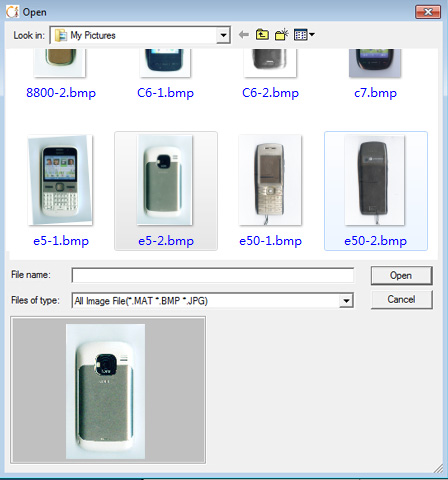
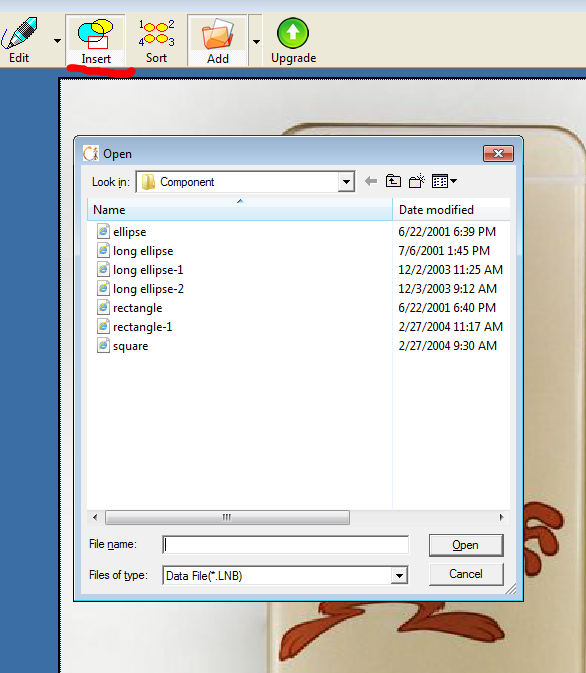
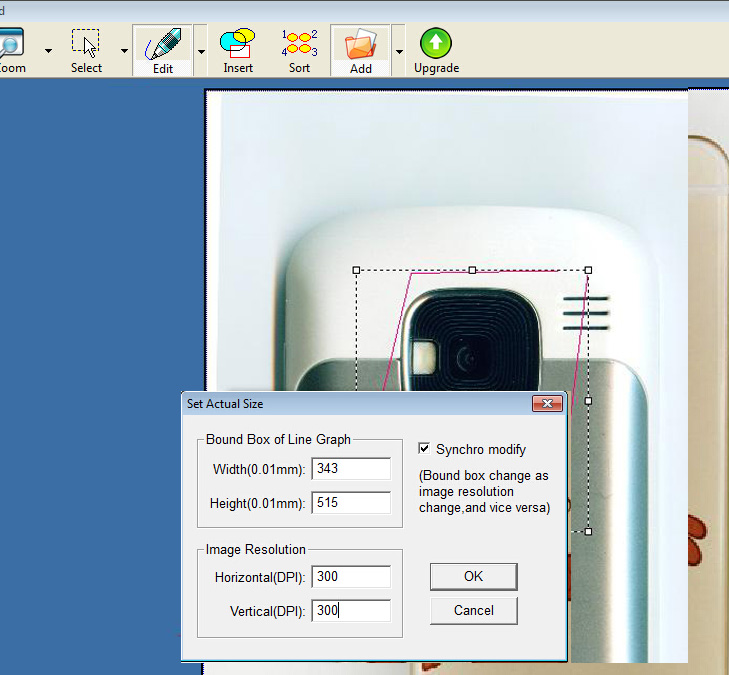
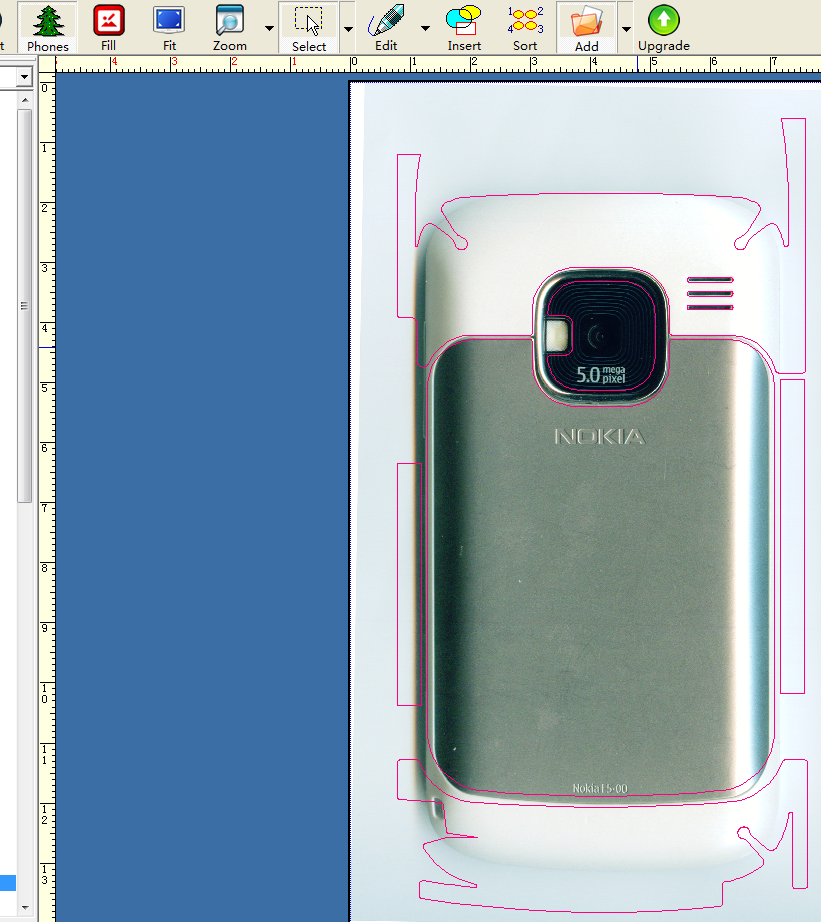
Leave a Reply