When you try to personalize a mobile phone, you need to make sure about what kind of effect you want to make, and how big the sticker needs to be. If you don’t need any image, you got to create a design page which is bigger than the phone, then choose the model and cut the sticker by the cutting machine. If you want to design the image by yourself, then you should: Run the program—Create a new file—Select the model—Select the background image (basically, you could print it out now, but for advance edit, we still got something to do) —Add picture—Add mask—Add text—Add foreground—Add shapes, etc. 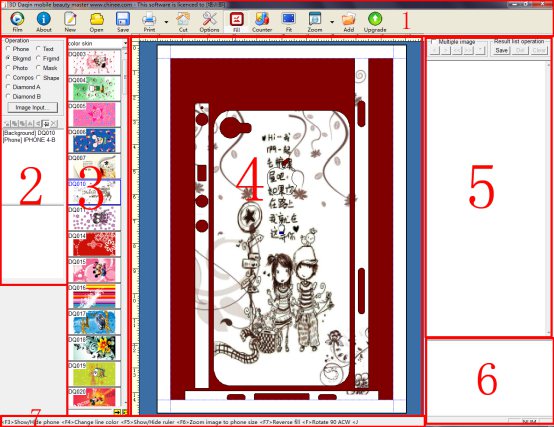 1) Menu bar 2) Layer operation area, for adding the tools of layer properties
1) Menu bar 2) Layer operation area, for adding the tools of layer properties
3) Layer select area, for select layer properties. (E.g. Cell phone model, background/foreground images)
4) Design area, which could also display the preview, or edit the layer parameters
5) Fast saving area, for saving the design temporally, by using for multi-image design.
6) News Area, display the news and in information. (Internet connection required)
7) Status bar, it also shows the hotkeys.
How to use:
1) Run the program After the installation of program, connect the USB cable into a USB port directly on your computer or into a powered USB hub. Double-click the icon of DaQin Mobile Prink Ver: 3D2010.
2) Create a new file Back to We need create a new design page for the phone, click the icon in the Menu bar, under Page Setup, choose the size you need, or you can also custom the page size you want but it should reference to the actual printing size of the printer. Design area division (Page arrangement), allows you to batch output. Please make sure the page is big enough for the size of your cell phone. Landscape Printing/Cutting is for effective use of a single page.
3) Select the cell phone model Back to Main Click Phone in the Operation area , a menu of mobile phone manufacture and model will show on the right side , select the model of the phone you are going to edit. 4) Select the background image Back to Main Click Bkgrnd in the Operation area, many images will show in the Layer select area, select the type and image you like. 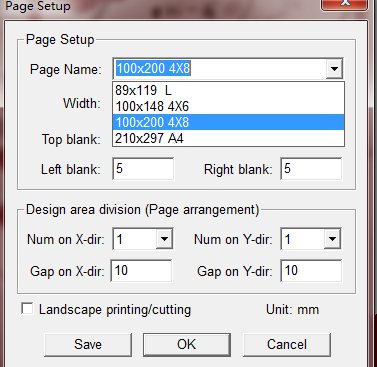
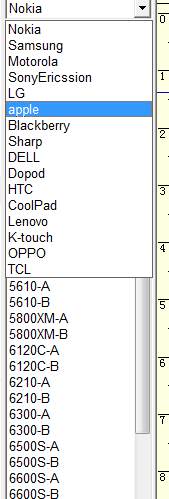

Leave a Reply